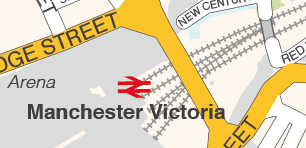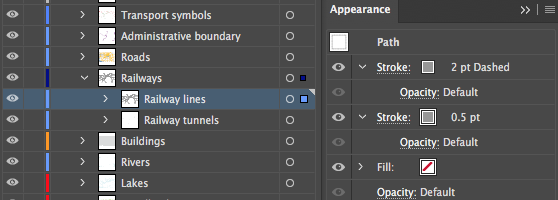Some layers in our detailed map bases have more complex appearances than simple colour fills and strokes. Their appearance can be edited, just like any other layer in Illustrator.
Boundary layers often have a dashed stroke and low opacity.
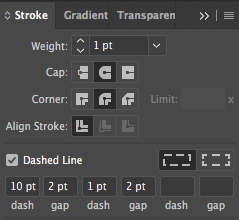
To edit the dash, select the boundary layer, then open the Stroke panel. Here you can change the weight of the stroke and also the length of the dashes and gaps of a boundary line. The Dashed Line settings in the Stroke panel shown here create a boundary with alternating long lines and dots.
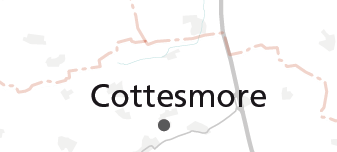
Most of our map bases use rounded caps and corners for strokes. This is because at deep zoom levels, squared caps and corners can take on a jagged, undesirable appearance.
The opacity of a boundary line is best edited in the Appearance panel in Illustrator. Select your boundary layer, then expand the stroke element in the Appearance panel to access the opacity. (Click the chevron.)
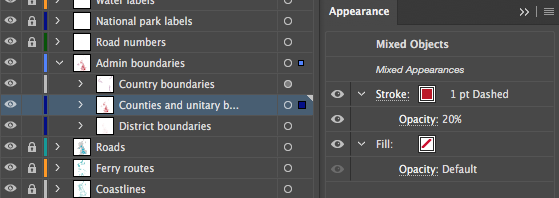
Railway lines are sometimes styled as a double layer on our maps, or a single layer with two strokes. Again, these settings can be accessed and edited in the Appearance panel.